Updating and resetting LEGO® MINDSTORMS® EV3 Firmware
Firmware is the software that’s inside the EV3 Intelligent Brick. Without its firmware, the EV3 Brick won’t work. Occasionally, we release a new version of the firmware to add new features or fix bugs. You must be using the latest version of the EV3 Programming software on your Mac or PC in order to update to the latest version of the firmware.
You’ll want to copy any projects or files you’ve saved to the EV3 Brick onto your computer. Updating firmware will delete all existing files and projects in the EV3 Brick’s memory.
Follow these steps to update your EV3 Brick firmware:
- Turn your EV3 Brick on and connect it to your computer using the USB cable.
- Choose ‘Firmware Update’ in the ‘Tools’ menu.

- Click the ‘Update Firmware’ button.
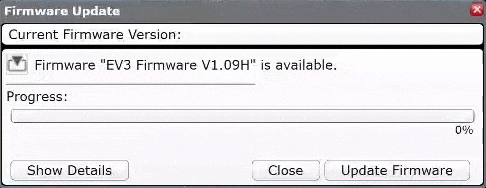
- If you want to use a firmware version located on your computer instead, click on ‘Show Details’ and use the ‘Browse’ button to find and choose the correct firmware file.

- Click the ‘Update Firmware’ button to put the new firmware on your EV3 Brick. The bars at the bottom of the window will show the progress of your download. Once complete, your EV3 Brick will restart itself.
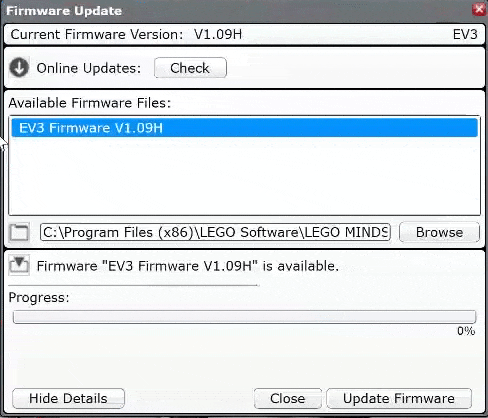
If for some reason your EV3 Intelligent Brick stops working during the firmware update, you’ll need to follow these steps:
- Turn your EV3 Brick on and connect it to your computer using the USB cable.
- Hold down the Back, Center, and Right buttons on the EV3 Brick.
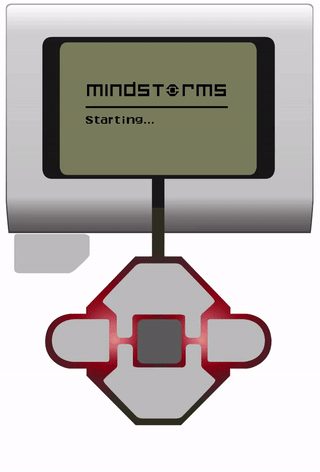
- When the EV3 Brick restarts, release the Back button.
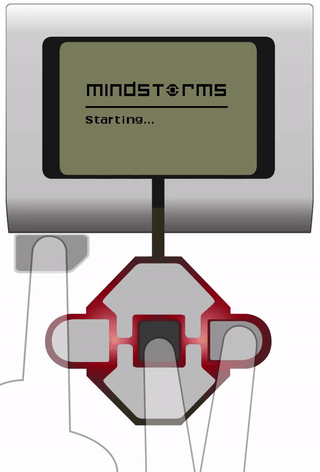
- When the screen says ‘Updating,’ release the Center and Right buttons and click the ‘Download’ button in the Firmware Update tool. The firmware will be downloaded to your EV3 Brick, which will restart itself.
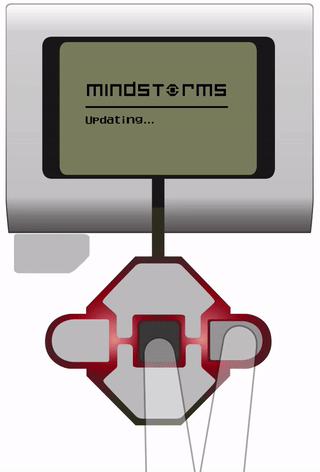
If the manual firmware update doesn’t make your EV3 Intelligent Brick work the first time, repeat the manual update process or get in touch with us.